If you wish to import elements such as paths, polygons and placemarks you can do it using the .kml file. It can be done by following a simple procedure as explained below
Note: It is common to use .kmz files as well, you can easily convert it to the .kml by changing the extension of the file to .zip. Now you can find your .kml file inside the folder.
When you have your file ready, you can go to the 'Import' function in the first step of creating your map to simply drag and drop your file in the box provided.
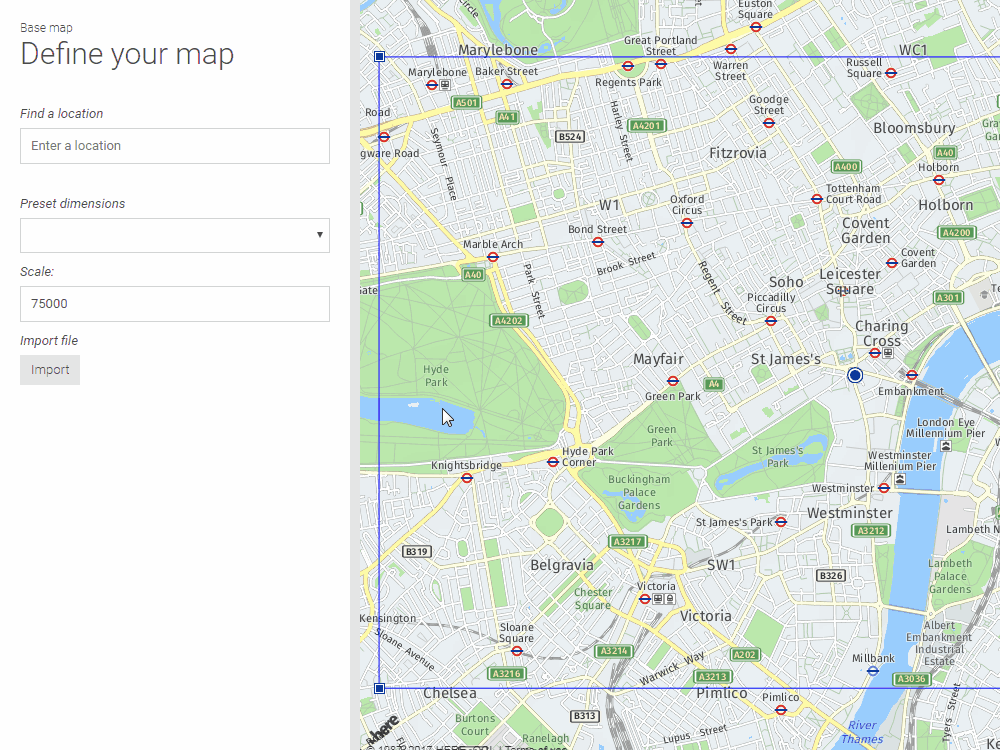
In case your .kml file consists of placemarks, you will need to specify the icon and the color as shown below:
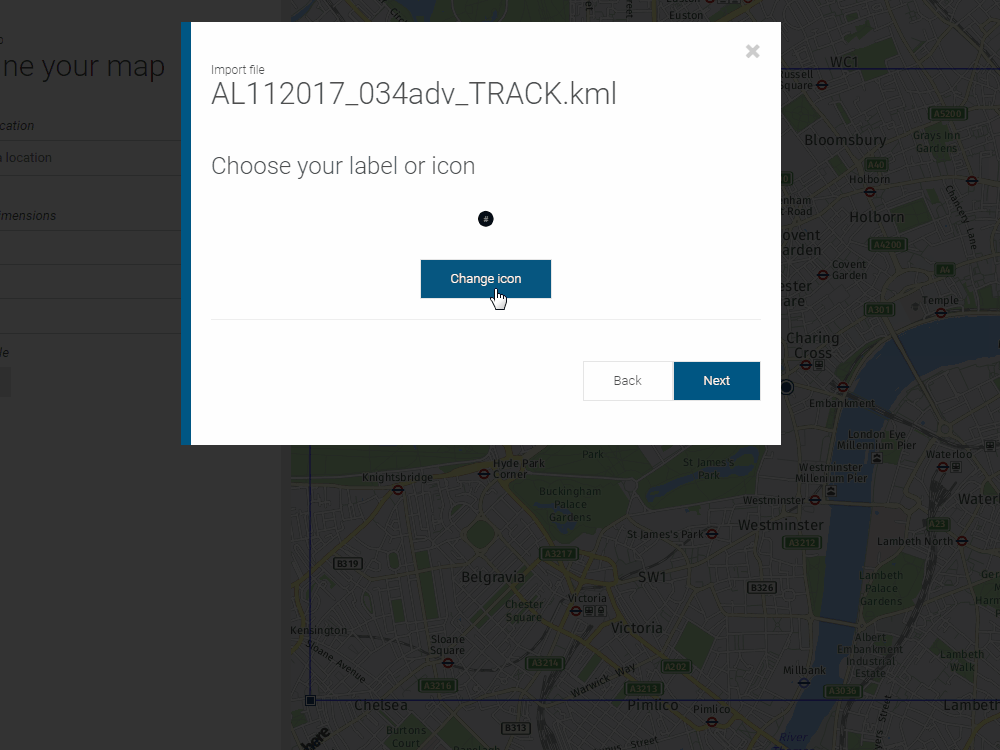
Once you have imported your file, you can then change the attributes such as thickness colour and filling of your shape. Just go to overview and edit the relevant elements.
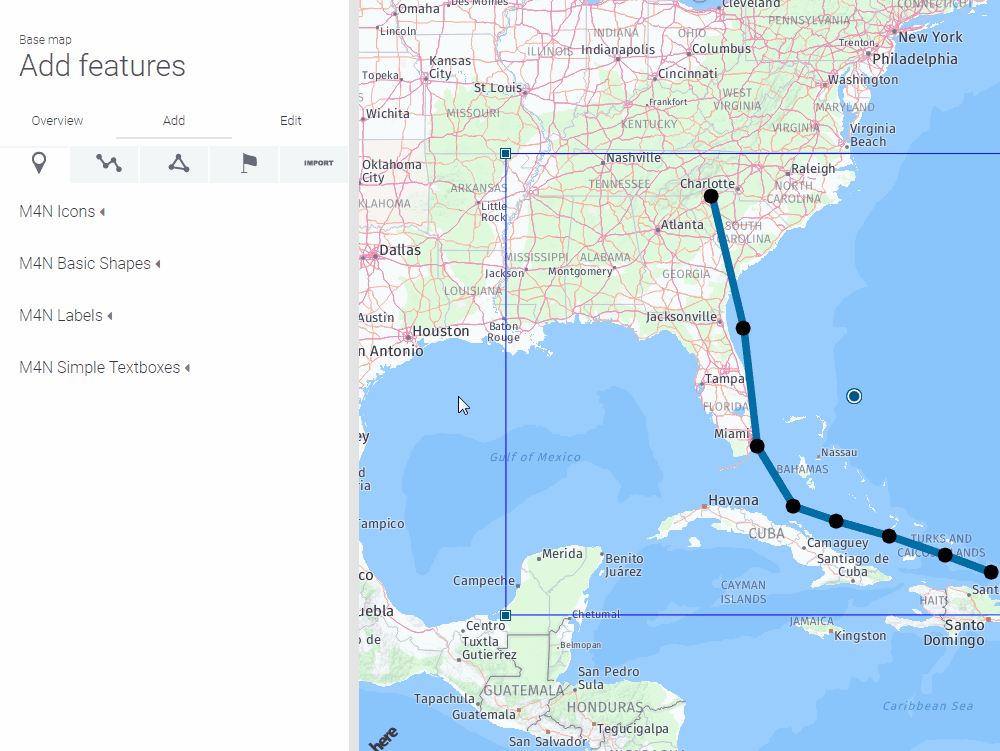
TIP: There are many online resources for downloading the .kml or kmz files. For example, you can download hurricane data from the National Hurricane Center website: National Hurricane Center