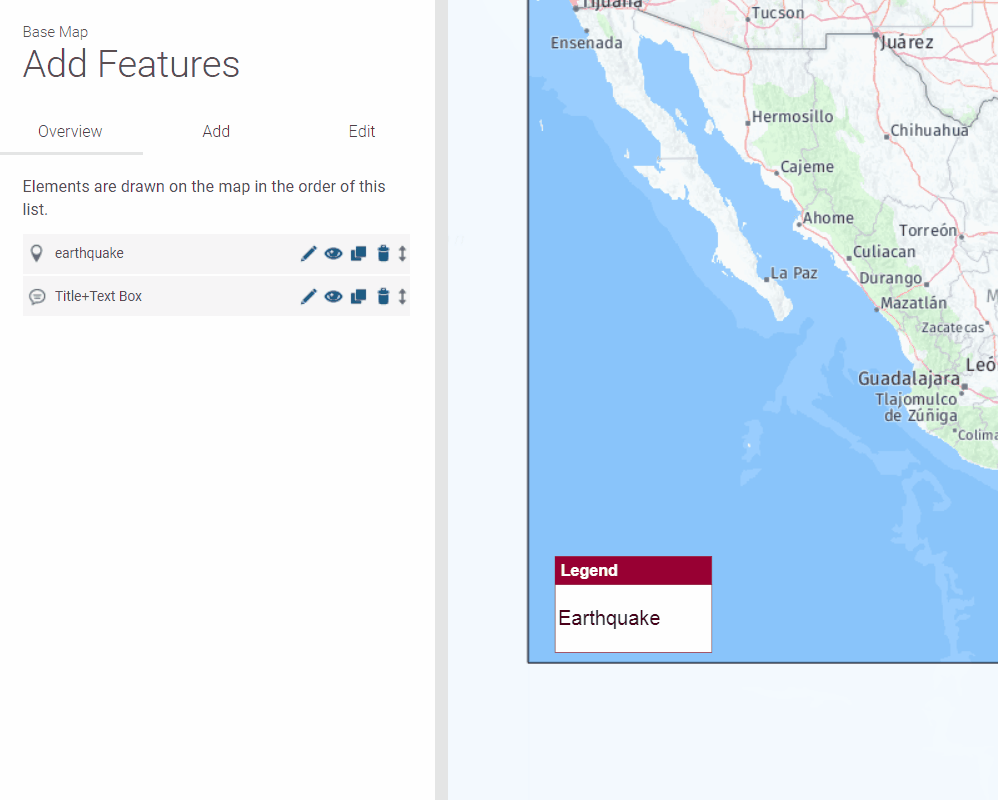You can make your maps easier to understand by adding a legend to it. The steps in the example below will help you create your own custom legends for our maps.
Once you are in the editor, go to “Add Features” section. And select the icon set called “M4N textboxes”.
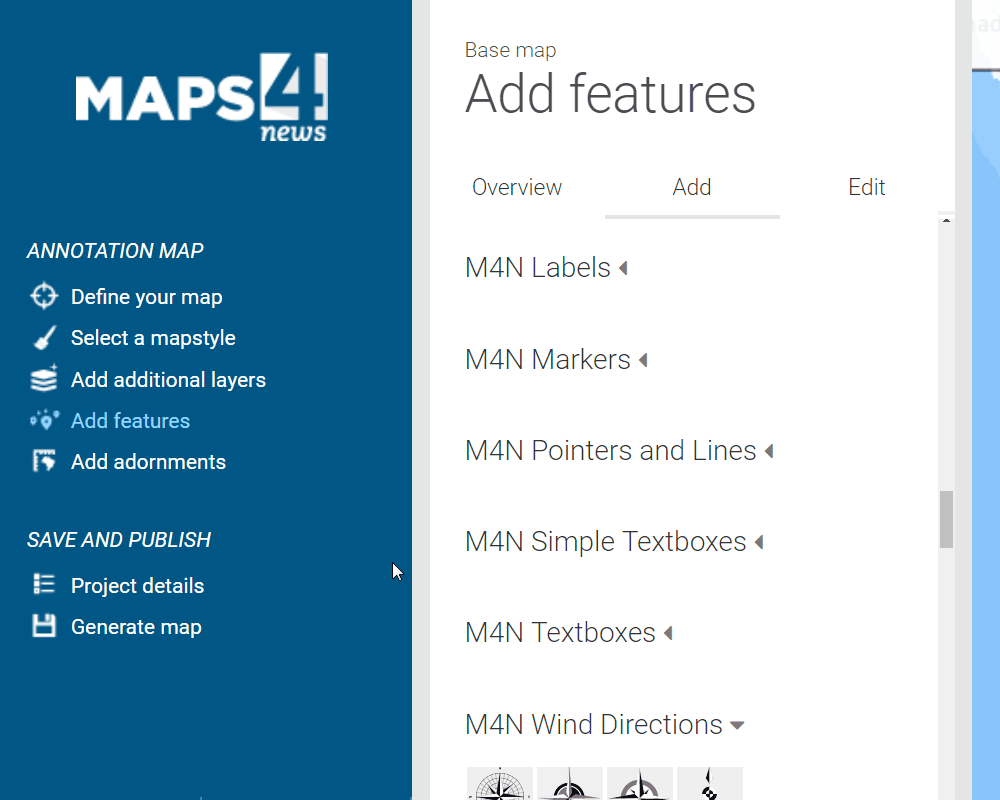
Now, you can drag and drop the first textbox from the list and make sure that it is in the right location on the map.
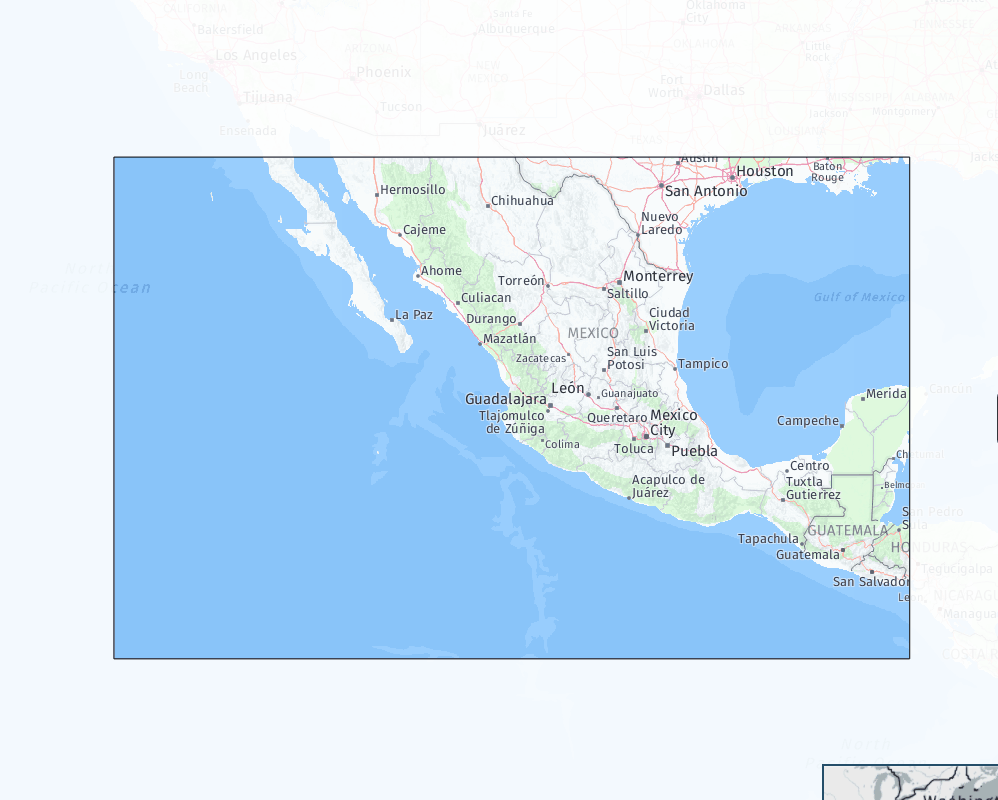
To edit the content of your legend, start with a title on the top part of the box. Note that the length of the text will define the width of your legend. You can also make the box wider by adding space next to the title, just use the space bar on your keyboard.
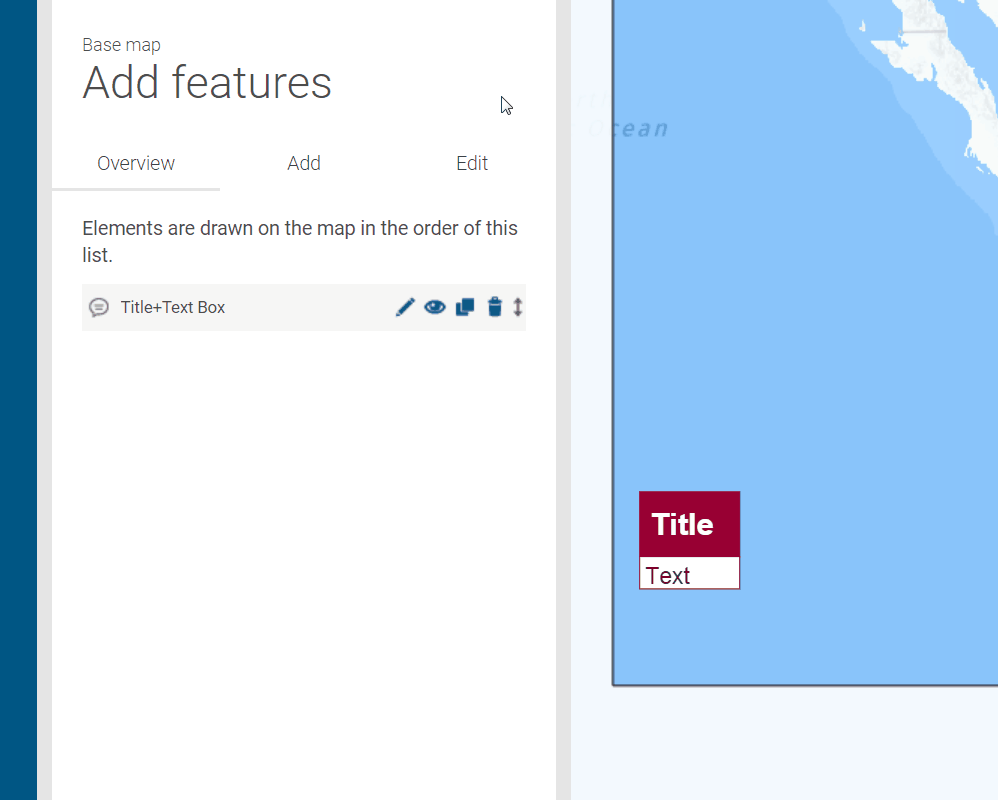
To change the position of the text, edit the text in the editor on the left.
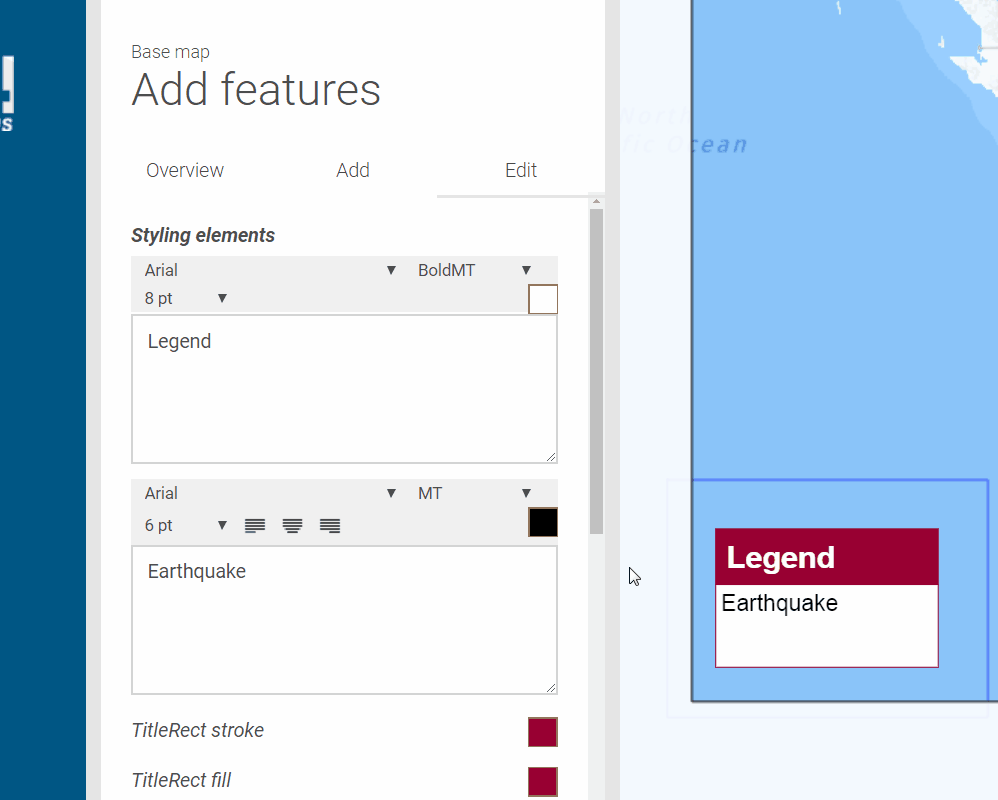
Now you can place your icons on your map and on top of the legend. Note that you can copy the icons that are already on the map by going to “Overview” and clicking on the “copy” button next to the relevant icon. Adjust the size of the icon and it’s ready!